Checklist Management
The Checklist feature allows users to create and manage to-do lists for Maintenance and Procedure actions within 4HSE. This tool serves as a detailed reminder for operators, ensuring that every step of a preventive or control action is completed.
Once defined, each item in the checklist represents a task to be ticked off. The checklist can be filled out directly from the Create Certificate window, either from an action session or from the scheduler.
Creating and Editing Checklists
Section titled “Creating and Editing Checklists”The creation and editing of checklist templates are available from different points in the interface, within the action tabs.
You can access the checklist editor:
- From the action detail page, by clicking the Create Checklist button in the toolbar;
- By right-clicking on an action and selecting Checklist from the context menu.
The Checklist Editor
Section titled “The Checklist Editor”When creating or editing a checklist from an Action (e.g., Machine Maintenance), the interface displays a dedicated editor. The goal is to define or modify the standard model of the operations to be performed. Any changes apply to all future checklists generated from that action model.
Users with the role of Project Administrator or Project/Office/Functional Area Manager can:
- Create new items;
- Edit existing items;
- Reorder items to optimize the workflow;
- Delete items.
Once the content is defined, the template is ready for use.
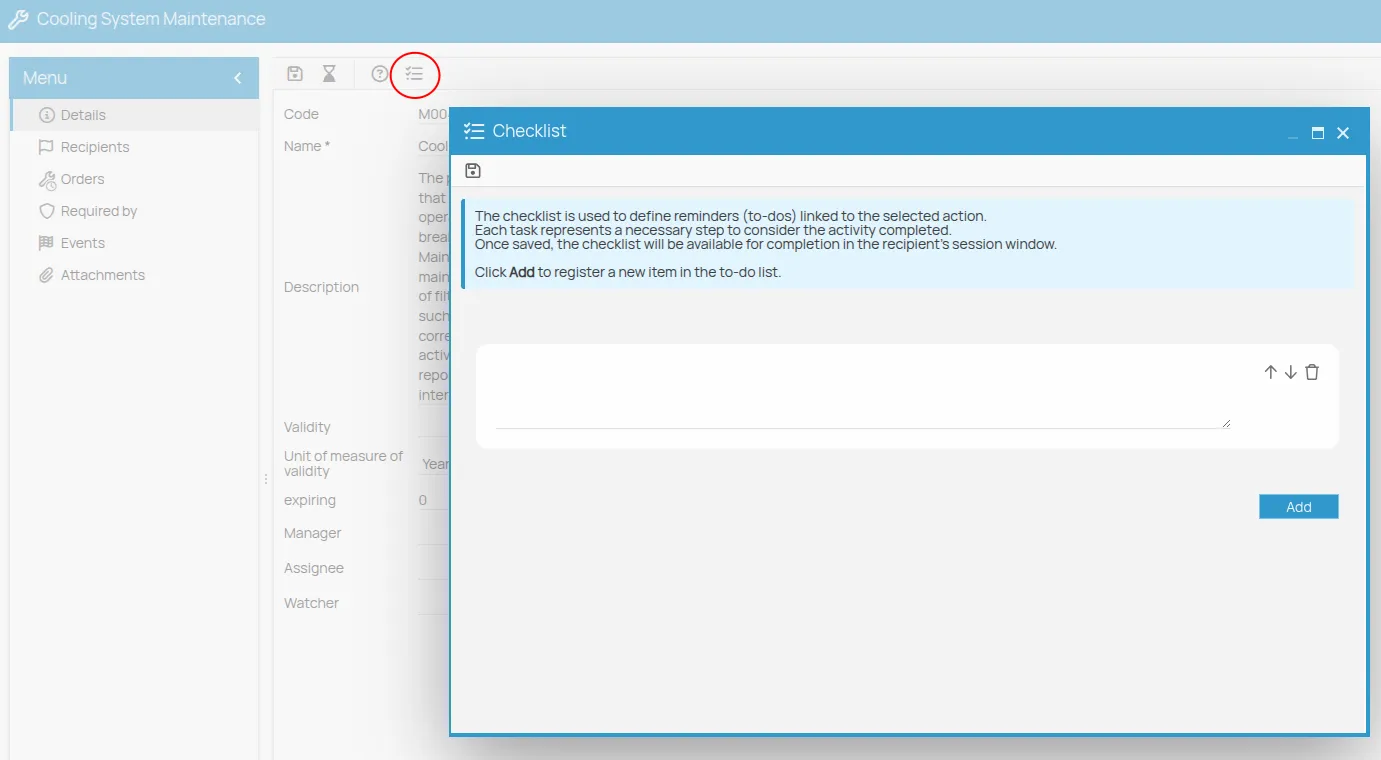
Filling Out Checklists
Section titled “Filling Out Checklists”After the model has been defined, the checklist can be filled out by operators during the execution of a specific action session. The compilation occurs only through the Create Certificate button.
Accessing Checklist Compilation
Section titled “Accessing Checklist Compilation”To fill out a checklist, access the relevant action session (e.g., Lathe Maintenance – 15/07/2025). Access can occur in two ways:
- From the certificate creation process of an Action Session Subscription;
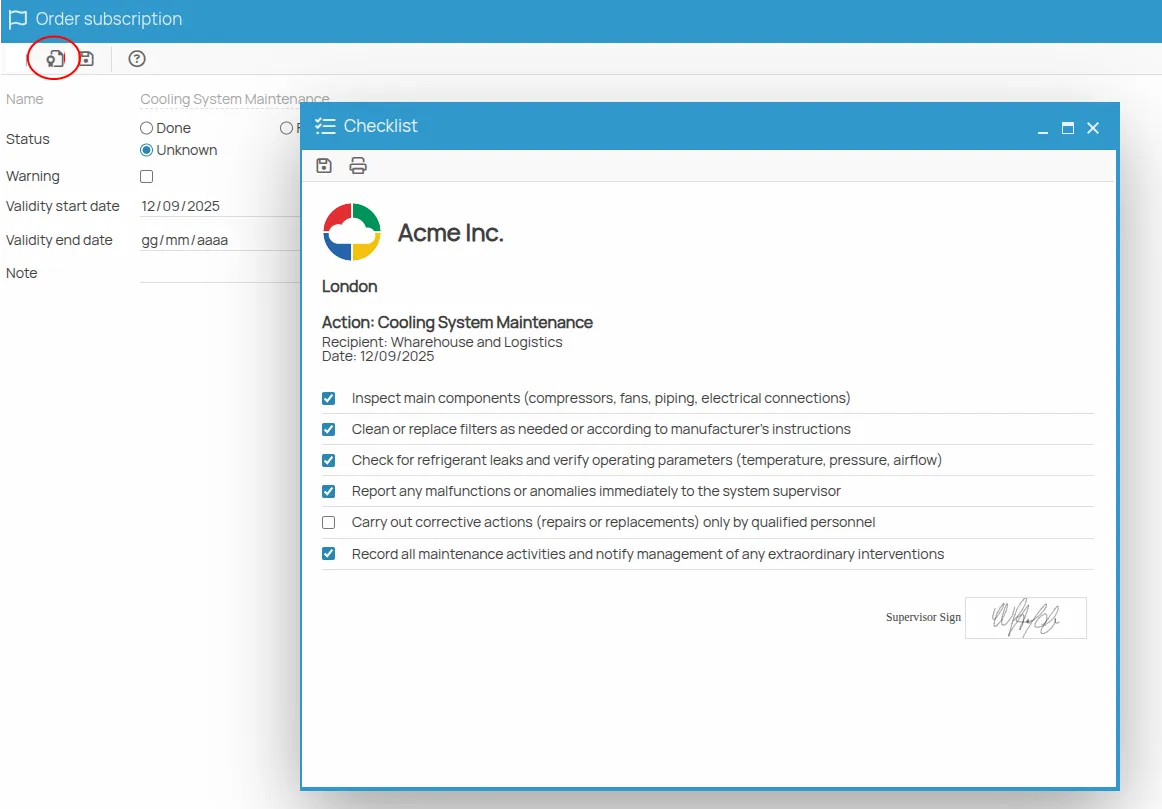
- Or, more quickly, through the Create Certificate from Scheduler function.
When clicking Create Certificate:
- If the action does not have an associated checklist, the standard certificate creation window opens;
- If the action has an associated checklist, the checklist compilation window opens instead of the certificate creation form.
This logic ensures that, when a checklist represents a series of tasks that must be completed before the action is considered done, it is always verified before issuing the certificate.
Checklist from Scheduler
Section titled “Checklist from Scheduler”It is also possible to access and fill out the checklist directly from the Scheduler. The checklist opens only if you select a row related to an action that has an associated checklist and click the Create Certificate button.
Scheduler Workflow
Section titled “Scheduler Workflow”- Select the row in the Scheduler corresponding to the due date of interest, related to an action with an associated checklist;
- Click the Create Certificate button in the toolbar;
- Enter the date of the session to be recorded in the checklist (the default is today’s date);
- The system checks whether sessions already exist for the selected date, allowing you to choose an existing session or create a new one;
- The checklist associated with the selected session opens.
Interacting with the Checklist
Section titled “Interacting with the Checklist”During the compilation phase, the interface displays the checklist items with corresponding checkboxes. The user can:
- Tick off completed activities;
- Add their signature;
- Click Save to store progress;
- Click Generate File to export a non-editable copy of the compiled checklist (see next section).
If the window is closed after saving, the checklist remains saved and can be reopened later for completion.
In this mode, it is not possible to modify, add, or reorder items.
Managing the Compilation Date
Section titled “Managing the Compilation Date”To ensure proper temporal traceability, the system manages two distinct date levels:
-
Compilation Date: During execution, the checklist includes a date field (Compilation Date), which must be filled out by the operator.
-
Document Creation Date: The HTML document generated for export or certificate issuance automatically includes the creation date and time, providing a reliable and uneditable timestamp.
Exporting and Saving the Non-Editable Document
Section titled “Exporting and Saving the Non-Editable Document”You can export and save a non-editable copy of the compiled checklist in the file system, useful for ensuring control traceability.
-
Creating the Copy: In the checklist toolbar, during compilation, the Generate File button is available.
-
Document Generation: Clicking Generate File produces an HTML document that captures a snapshot of the checklist at the time of export (including filled fields, checked items, and signatures). The generated file is non-editable.
-
Saving to the File System: When generating the file, the 4HSE file system opens starting from the folder of the current office, allowing you to choose where to save the document.
Issuing the Certificate from the Checklist
Section titled “Issuing the Certificate from the Checklist”Once the checklist is completed, you can click Create Certificate directly from its toolbar. The system automatically performs the following steps:
- Generates a non-editable HTML copy of the checklist, automatically attaching it to the certificate being created;
- Prompts the user to select a save location via the 4HSE file system;
- Finally, issues the Certificate, making it available within the system.
This way, the entire process — from checklist compilation to document generation and certificate issuance — can be managed from a single interface.
Compilation Requirement for Certificate Issuance
Section titled “Compilation Requirement for Certificate Issuance”When a checklist model is associated with an Action, its completion and saving become a mandatory requirement for issuing the certificate. During mass certificate issuance, this requirement does not apply.