Copying a Work Phase
This feature allows you to copy entire work phases from different offices or projects, including their linked elements (material resources, attachments, actions, and risks).
To explain the process, we’ll use the “Work Phases” section of two different offices as an example.
Let’s assume we have a project called COPIA SPA, within which we have created two offices:
- London
- Los Angeles
Now, we want to copy the following work phases:
- Cleaning
- School management and administration
from the London office to the Los Angeles office.
Each of these work phases has associated:
- material resources
- actions
- hazards
To start the copy procedure, we go to the Work Phases section of the destination office, in this case, Los Angeles.
We expand the options of the New button
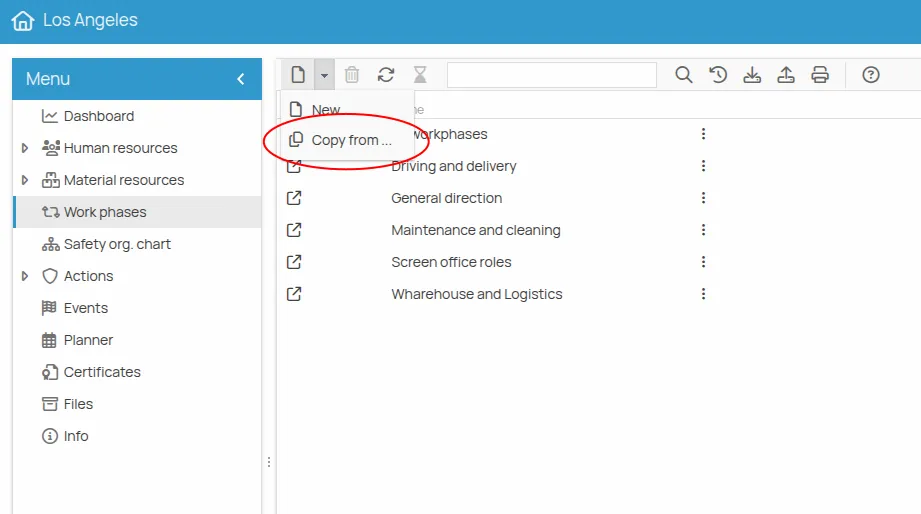
This will launch the guided copy procedure, which consists of three steps:
- Select
- Filter
- Copy
Step 1 - Select
Section titled “Step 1 - Select”In this step, a table will be displayed showing all the work phases from projects/offices to which the user has access.
To show only the work phases from this project, activate the This Project filter.
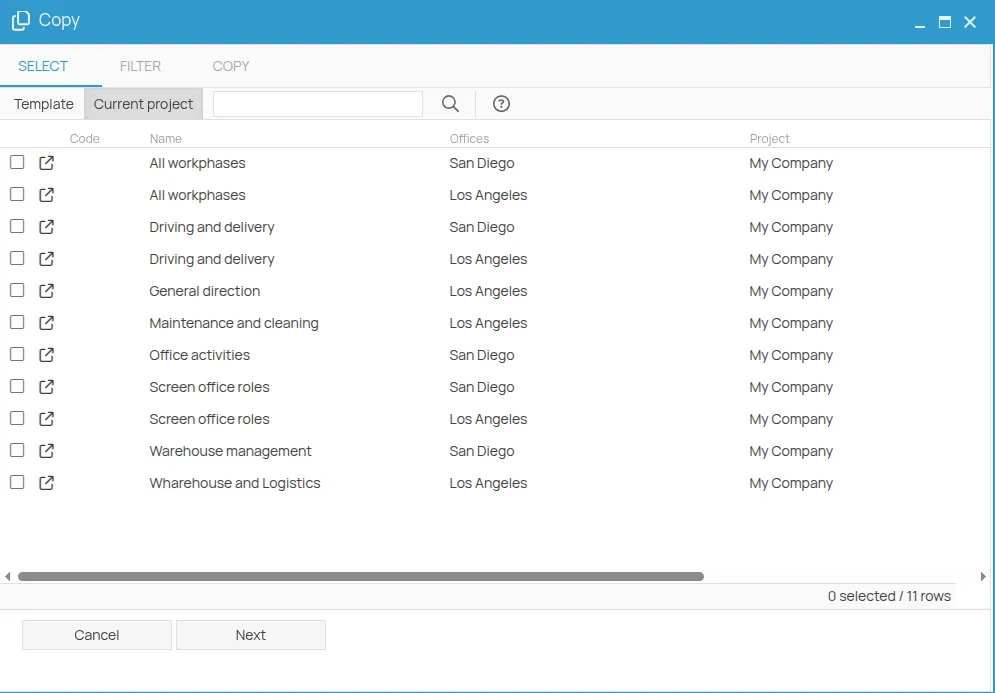
Select the work phases:
- School management and administration
- Cleaning
and click Next.
Step 2 - Filter
Section titled “Step 2 - Filter”This screen is divided into two sections:
- Navigation tree: a list of the work phases and their relationships, as selected in the previous step
- Detailed view of the element selected in the navigation tree
From the navigation tree, select and expand the School management and administration work phase.
The New form on the right and the
Expanding the Actions section below reveals the list of actions linked to the work phase:
-
General training: the
icon indicates that this action already exists in the destination office. The system proposes, by default, to link the work phase to the existing action without creating a new one. -
Disposable latex gloves: the
icon indicates that this action does not exist in the destination office and will be created and linked to the work phase.
Now select the elements you want to copy and click Confirm.

Step 3: Copy
Section titled “Step 3: Copy”In this step, the copy result will be displayed.