Customizing Templates
Users can upload custom templates or make modifications to the templates already available, directly from the platform, using both the visual editor and the HTML editor.
Uploading a Template
Section titled “Uploading a Template”There are several ways to upload a custom template, but we recommend doing it via the document archive of the relevant office or project:
- Open the target office and select Documents.
- Choose the desired folder from the tree view, or create a new one.
- Click on the dropdown menu (new document) and select New Template.
- Here you can upload your custom template (we recommend some familiarity with HTML and programming languages in general).
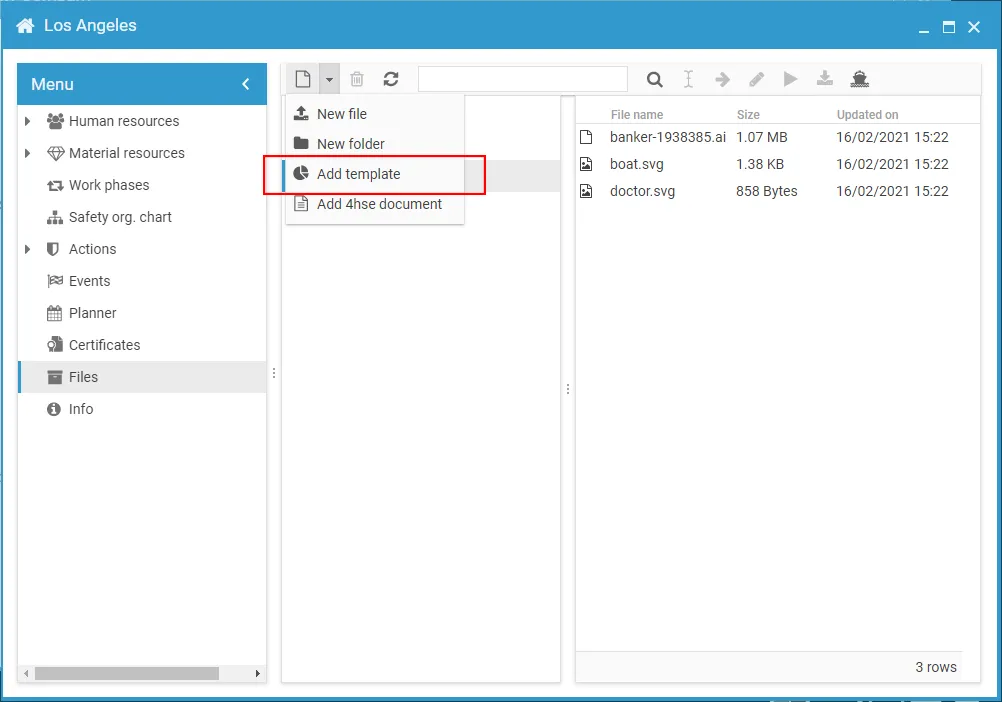
Customizing a Default Template
Section titled “Customizing a Default Template”There are also several ways to customize one of the default templates. For example, you can modify it directly from the document archive by selecting the relevant folder and template—let’s say a DVR template (see image below).
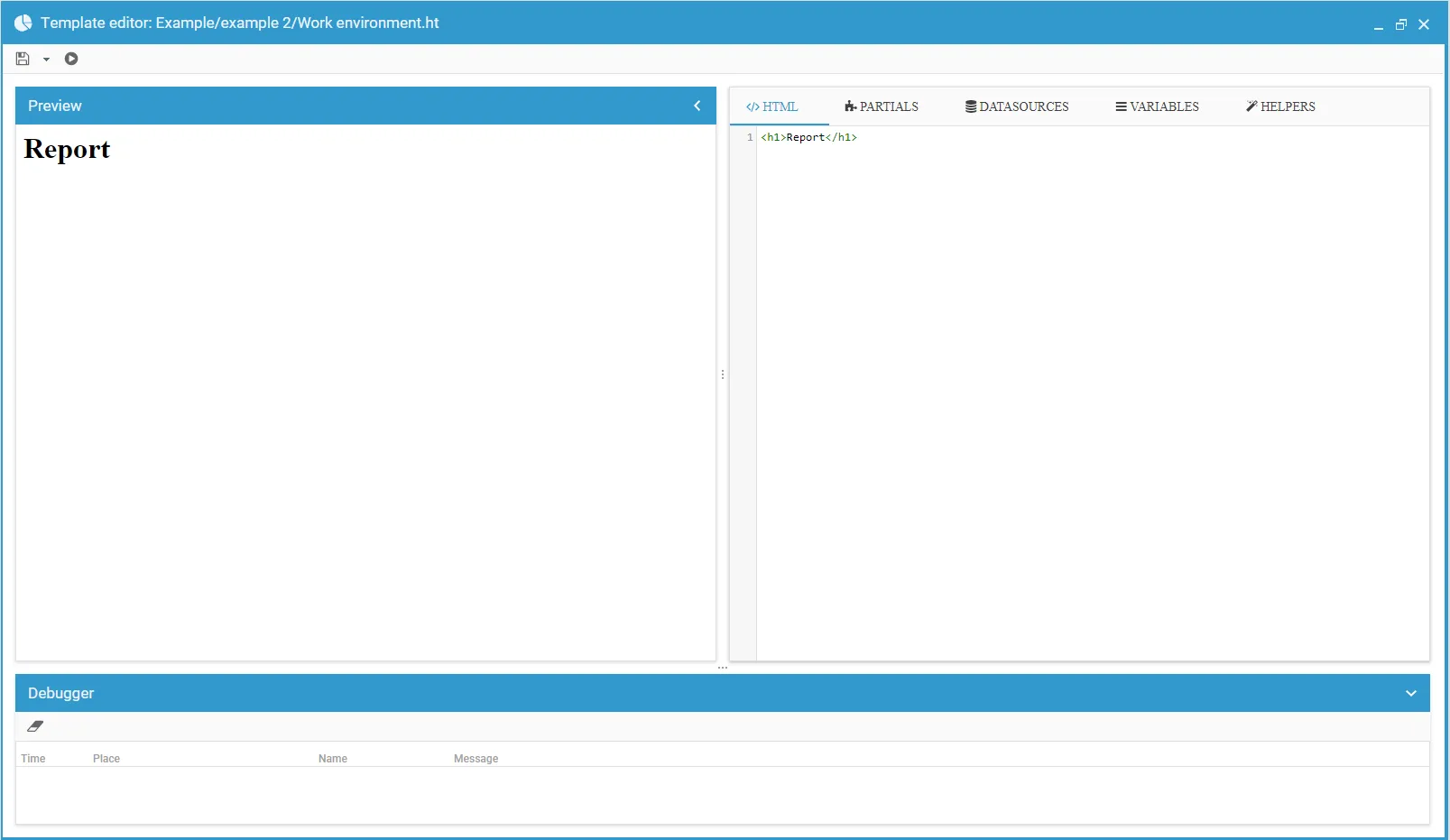
Click the edit button
Alternatively, you can edit the template before printing. Suppose you need to print a PPE delivery certificate. By clicking the edit button