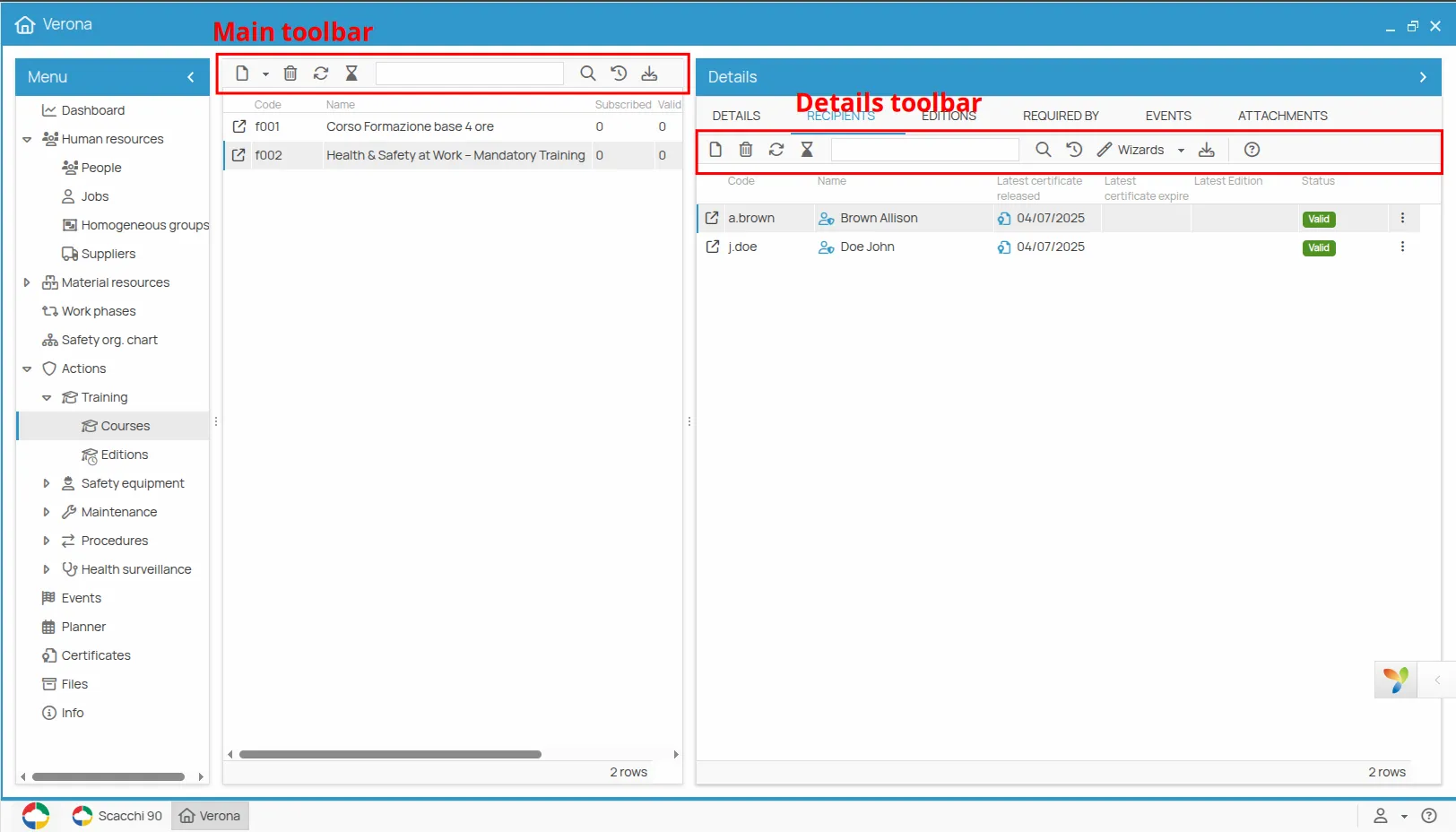Basic Menus and Navigation
Navigation in 4HSE projects is based on a system of interactive windows. Each window is designed to be uniform and intuitive, offering various management options:
- Minimize
- Maximize to full screen
- Move
- Close
- Manual resizing
All these functions are easily accessible via the buttons located in the top right of the window.
On the left side of each window, you’ll find the main menu. This menu lists all available functions, which will open in the right-hand area. For example, when you open a project, the left menu will display project-specific options, including:
- Dashboard
- Office Management
- People Management
- Organizational Chart Management
- Supplier Management
- File Management
- Administration Panel
- Technical Support, where you can open tickets for our development team
(Below we see the Project Menu and the Office Menu)
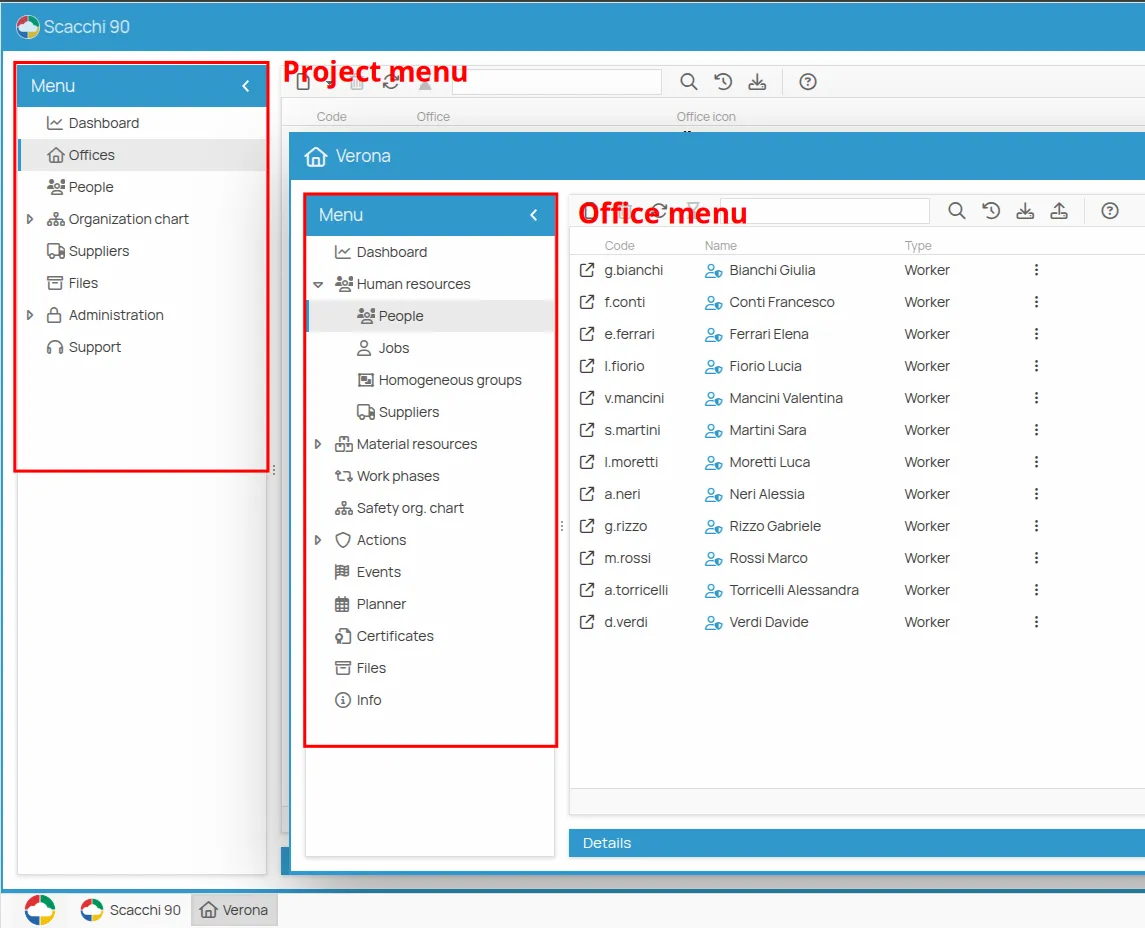
The right area of the screen is primarily dedicated to displaying lists of items. You can select each item to view its details. If the ![]() icon is present, you can open the item in a new window, making navigation more flexible.
icon is present, you can open the item in a new window, making navigation more flexible.
Two toolbars are essential for managing information within windows, simplifying your operations.
Main Toolbar
Section titled “Main Toolbar”Located at the top, the main toolbar offers essential functions for data management. Key functionalities include:
- Create/Add/Associate a new item
- Delete selected items
- Reload the page
- Search for information
- Show/Hide history of changes
- Export data
- Import data
Detail Toolbar
Section titled “Detail Toolbar”The second bar, the detail toolbar, is more specific, and its functionalities vary based on the area or context you are navigating. This toolbar can offer additional options such as:
- Access to the print tool for generating documents and certificates.
- Wizards and tools to record action outcomes.
- Certificate generation.
- Management of existence periods or import of attachments.