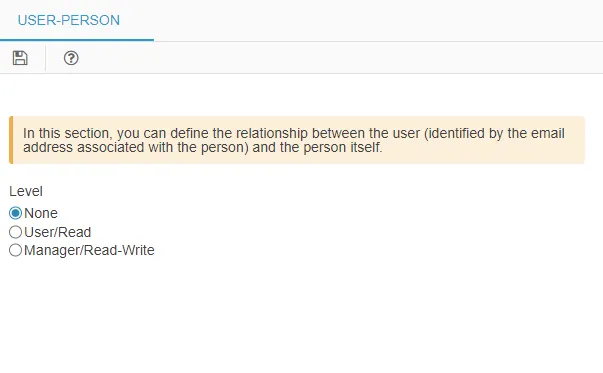Associated User
The Associated User is a key concept in managing users and persons within the platform. It is used to link a user to a specific person through a field called “Associated User” in the Person module. This field requires the user’s email address, which serves as the key for establishing the association.
For example, if there is a person named Jack Black, you can associate the email address “jack.black@mycompany.com” with that person via the “Associated User” field. This association links all data related to Jack Black to the user representing him in 4HSE.
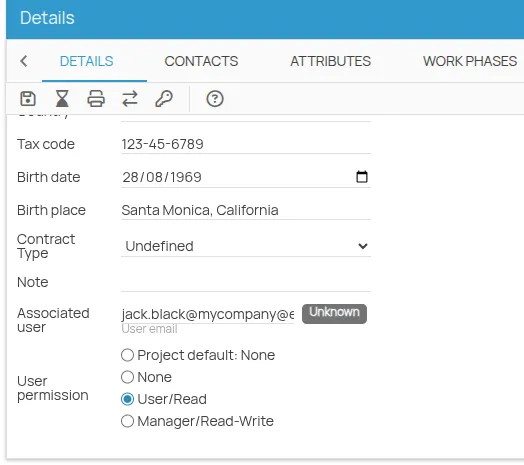
It is important to understand the difference between a user and a person:
-
A user is the entity that authenticates and interacts with the software, with permissions assigned at the project, location, and person level.
-
A person is the representation of a real-world individual registered in the system. Various information (personal details, roles, course enrollments, etc.) can be linked to this entity, and a user may be associated with it.
Linking a User to a Person
Section titled “Linking a User to a Person”Manual Entry
Section titled “Manual Entry”You can manually associate a user with a person for each individual in the project. Follow these steps:
-
Open the person’s record in the corresponding module.
-
Locate the “Associated User” field and enter the email address of the user you want to link.
-
Next, set the appropriate permissions for this user. Continue reading for more information on managing user permissions.
CSV Import
Section titled “CSV Import”To simplify the process, associations between users and persons can also be imported using a CSV file during user import. Ensure that the CSV file correctly maps email addresses to the corresponding persons.
User Permission Management
Section titled “User Permission Management”Assigning user permissions is essential to determine what actions the associated user can perform on a person. There are three permission levels:
-
None: The associated user has no access to the person.
-
User/Read: The associated user can view information but cannot make changes.
-
Manager/Write: The associated user can both view and modify the person’s information.
Configuring User Permissions
Section titled “Configuring User Permissions”There are two main ways to configure user permissions:
Configuration via the Person Form
Section titled “Configuration via the Person Form”In the Person module, beneath the “Associated User” field, there is a user permission selector. This field provides four options:
-
Project default: The user receives the default permission level defined at the project level.
-
None: The associated user has no access to the person.
-
User/Read: Read-only access.
-
Manager/Read-Write: Read and write access.
Using the “Associated User Permissions” Wizard
Section titled “Using the “Associated User Permissions” Wizard”This wizard simplifies permission updates for a group of persons. Follow these steps:
-
Open the Associated User Permissions wizard from the person list.
-
Select the persons for whom you want to update permissions. Note that only persons with a populated “Associated User” field will appear in this step.
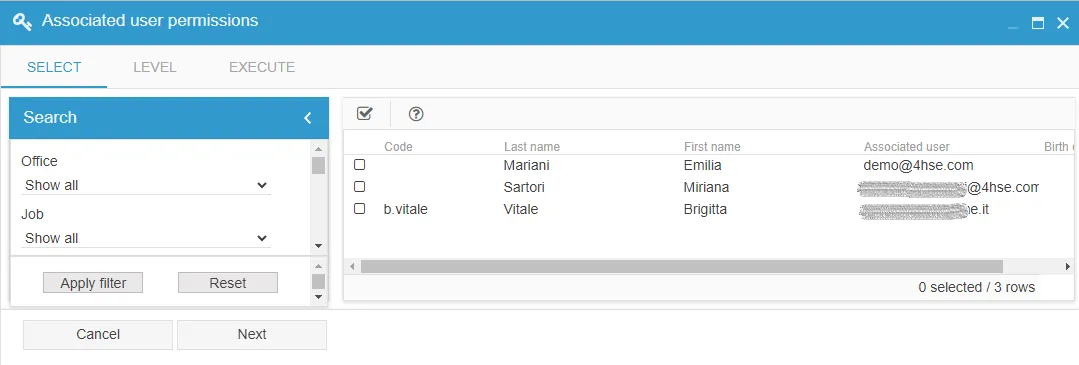
- In the next screen, choose the user permission level to apply to all selected persons.
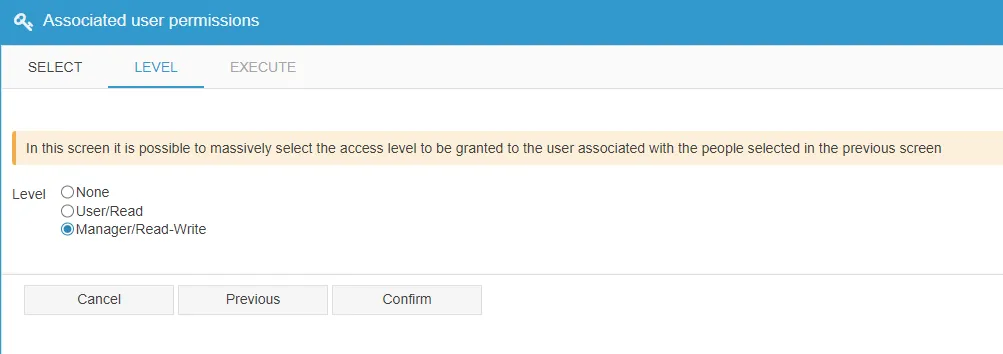
- Confirm the operation. The selected permission will be applied to all selected persons.
Project-Level Configuration
Section titled “Project-Level Configuration”At the project level, you can define default access for associated users. This setting is particularly useful when importing data via CSV or interacting with the system via API.
Go to the project menu, Configuration > User-Person, and use the dropdown selector to define the default permission level for new persons.