The Risk Assessment Matrix
Risk assessment in 4HSE can be performed using the PxD matrix, accessible from the Work Phases menu via the button within each risk entry.
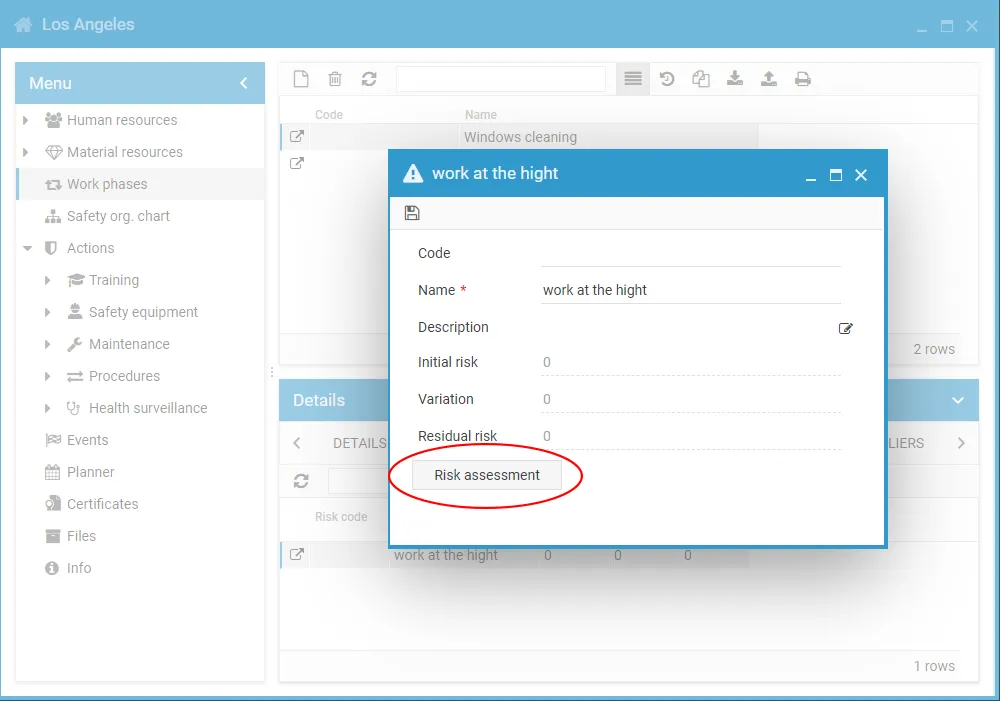
The matrix allows you to define Probability and Damage values to determine the Initial Risk. After linking mitigation actions, each can be assigned an impact value on the initial risk, which may be adjusted over time. This results in the Residual Risk value.
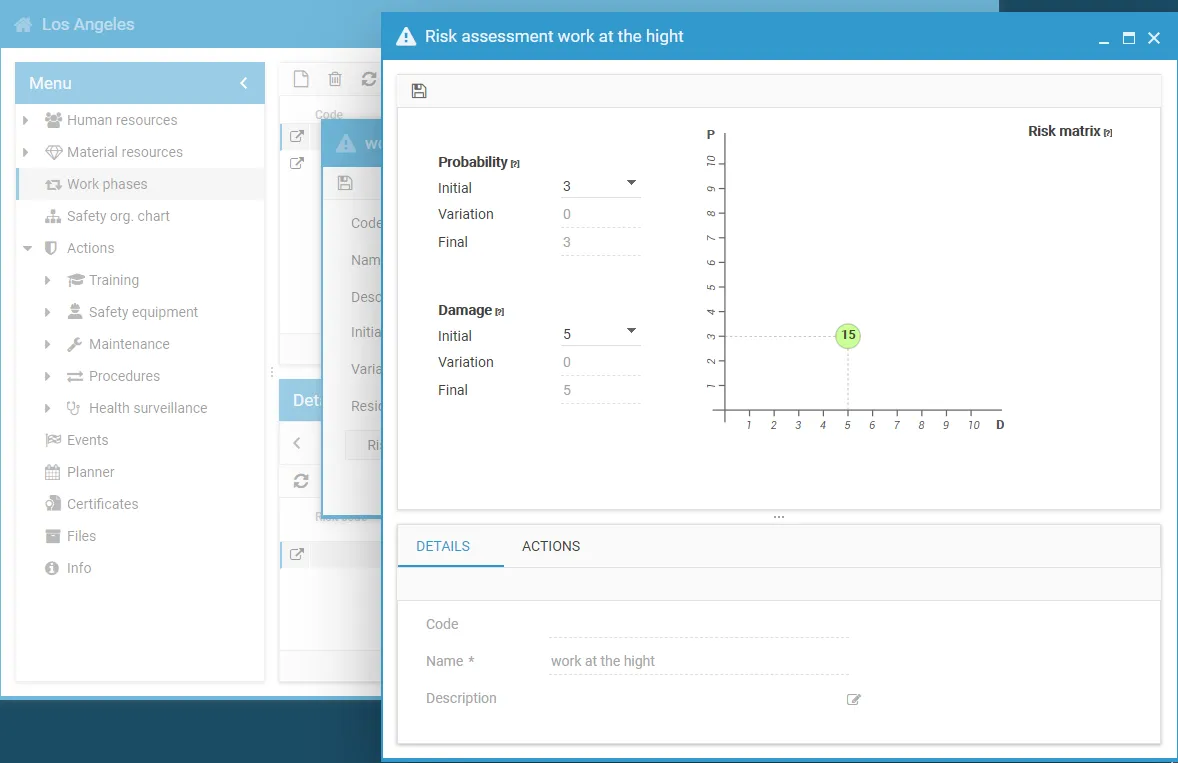
Probability and Damage: Matrix Structure
Section titled “Probability and Damage: Matrix Structure”The matrix is structured as a Cartesian grid, with:
- the Damage (D) value on the X-axis, representing the impact severity if the event occurs
- the Probability (P) value on the Y-axis, representing how likely the event is to occur
Each risk has both an initial value and a final (residual) value. The final value depends on the mitigation actions taken, for which you can define their impact on both probability and damage.
Probability and Damage are rated on a scale from 1 to 9:
- From Unlikely to Very Likely for probability
- From Minor to Very Severe for damage
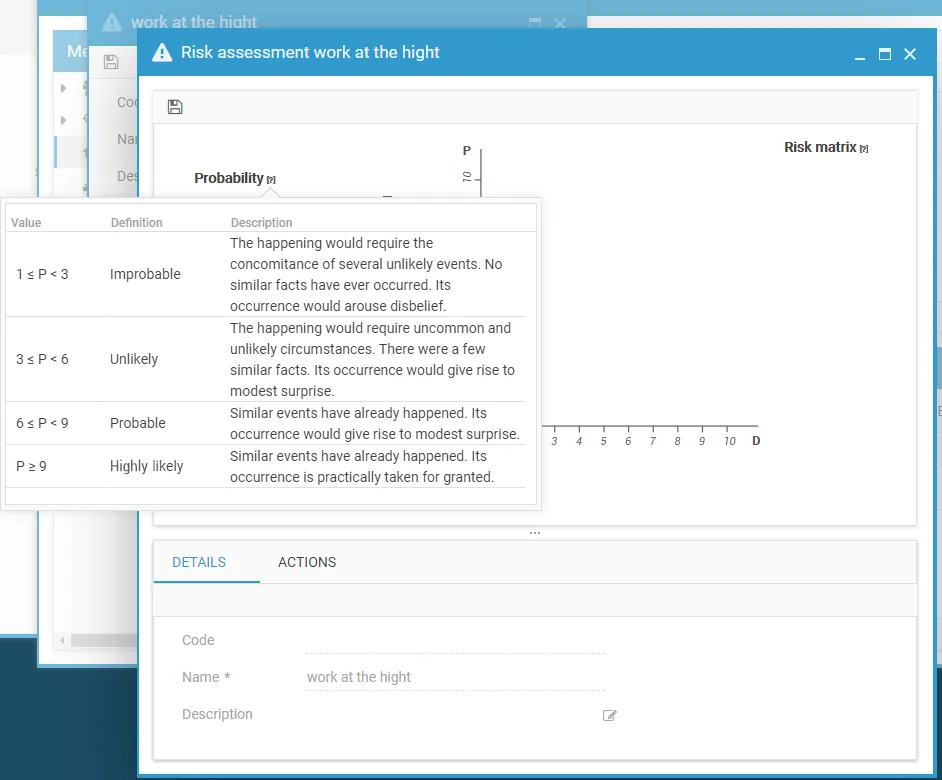
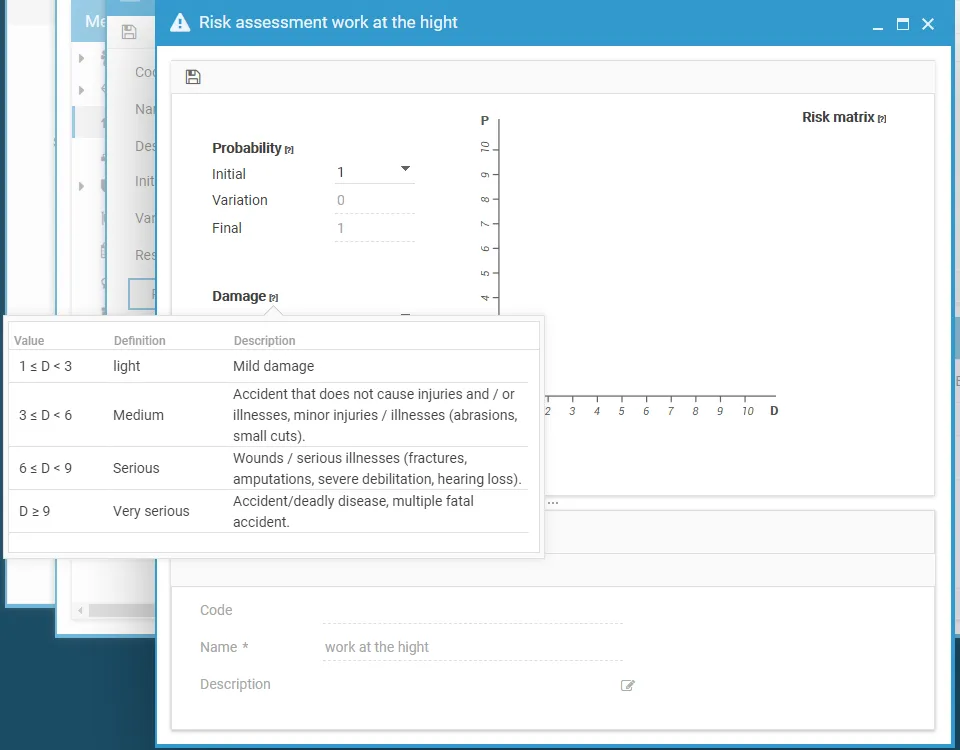
To add a mitigation action (after it has been linked to the relevant work phase):
- Click the Actions tab at the bottom
- Click New and select the desired action
- Define the impact values for probability and damage
- Click Save to confirm the entry or changes
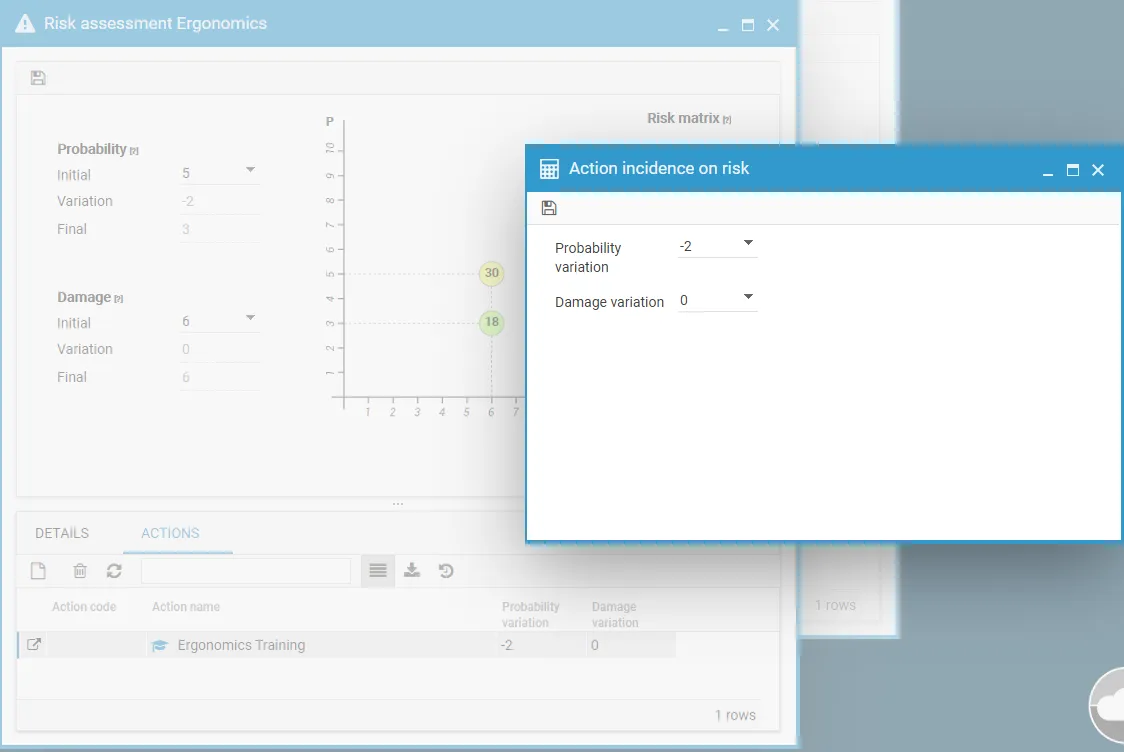
Risk Values
Section titled “Risk Values”After defining probability, damage, and linking the necessary actions, the matrix will display two risk values:
- Initial Risk
- Residual Risk
Each risk value is represented by a color indicating the severity and corresponding priority for action:
- Blue: very low
- Green: low
- Yellow: medium
- Orange: high
- Red: very high
You can view the full legend, including the associated risk values and intervention priorities, by hovering over the question mark icon next to Risk Matrix.
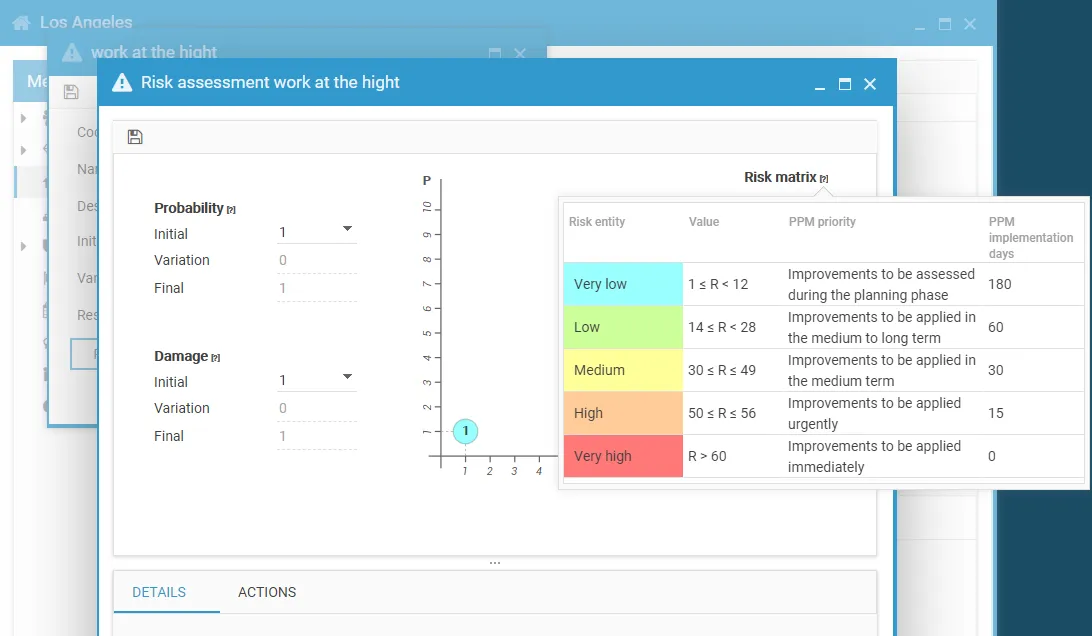
The list of risks associated with each work phase is shown in the Risks tab (where you previously accessed the assessment matrix), displaying:
- Initial Risk
- Variation
- Final Risk
To edit the values, either double-click the corresponding row or click the open in new window button.
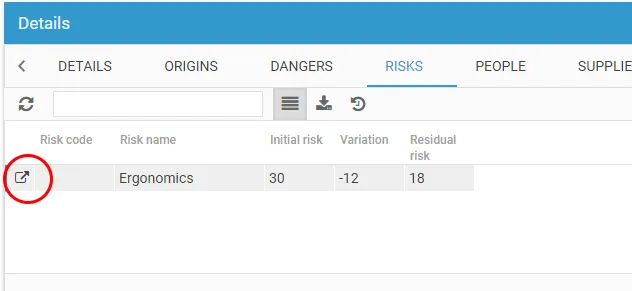
Note: If a risk has been entered but not yet assessed, all three values will be 0.